Walt Erickson has prepared a short list of tips that anyone interested in self-publishing using Word would do well to study. He writes, “Have prepared some general notes on formatting for any BCer who takes me up on my offer. Since you just went through the same agony, and since it is for your readers, I’m sending this draft to you in the event you wish to add anything.”
The best course is probably to turn this discussion into an open thread. Among the subjects on might want to think about in connection with Walt’s suggestions are:
- Why is a word processor not a typewriter?
- How about Open Office?
- How much time should one be prepared to invest to kick out a 250 page book?
But now … on to Walt.
SOME SUGGESTIONS FOR FORMATTING USING WORD 2007
FONTS
Always use a serif font, not a sans serif font.
A 10 or 11 point font is good for reading ease. Anything larger makes it look like a children’s book.
SENTENCES
Use single space between sentences for publishing, not double space as one would use in a typical Word document.
MARGINS
5/8” margins all around are adequate for most paperbacks. Adjust as desired to accommodate your word count (determines the number of pages in your book), and desired appearance. (You may want more white space at top and bottom, for instance.)
PARAGRAPHS
Indent the first line of each paragraph no more than ¼”.
The leading (space between lines) should be at a minimum 2 points larger than the font size. Ex: font size 10 points should have a leading of at least 12 points. I always use 11 point font and 14 point leading, for easier reading. In Paragraph Setup use “Exactly” from menu to specify points for leading instead of using “Single Space”.
FRONT MATTER
Frontmatter is, as you have guessed, the pages that go in the front of the book, and consists, for a novel, of 6 pages: Half title, Blank page, Title page, Copyright page, Dedication page, and blank page. Chapter One always starts on odd numbered page. If non-fiction, frontmatter may also include an index or other matter. If notes are required, this goes at the back of the book and is called Backmatter. Frontmatter must never have header, footer or page numbers. Start page numbers with Chapter One.
HEADERS, FOOTER, PAGE NUMBERS
Word Help will instruct you how to insert headers, footers and page numbers. Font for these should be the same font as for text, but smaller. I use 11 point font for text and 8 point font for header and page numbers.
EMBED FONTS IN A WORD DOCUMENT
When formatting of interior file is complete CreateSpace requires fonts to be embedded and sent to them via pdf file. Word 2007 has pdf capability. To embed fonts, follow the following, which is not to be found in Word Help:
Click MS Office Button
Click Word Options
On Save tab, click to select the “Embed fonts in the file”
Check boxNote: CreateSpace Customer Service has said embedding fonts in the Word Document and then creating a pdf from that document is embedding the fonts in the pdf
COVER
CreateSpace allows you to design your cover using CoverCreator. CoverCreator has 6 standard cover styles, and within each style there are options for different fonts and looks. You may elect to use their standard cover art, or you may supply your own. If using your own cover art, follow directions for size depending on cover style selected. All art must be at least 300 dpi, and there are websites that will sell images quite inexpensively if you do not already have your own pictures.



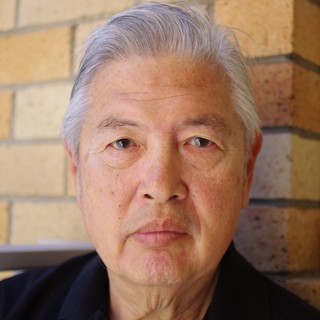






Join the conversation as a VIP Member