For quite a while now, Adobe’s Premiere Elements DVD-authoring program has managed to combine a variety of attractive features at an extremely affordable price–it streets for about a C-note. All of which makes the program suitable for a wide range of applications and users. It’s certainly easy enough for beginners to plug in a camcorder and transfer and edit their first DVDs, but it’s powerful enough to create some surprisingly professional looking finished discs.
However, as I wrote in PC World last year, there were several areas where the program lacked horsepower, especially when compared with more full-featured programs (not the least of which is Premiere Elements’ own big-brother, Adobe Premiere).
Several of these areas have been rectified with version 2.0, which we’ll address in a moment. But first, an overview of the basic concepts of the program and the minimum horsepower a computer needs to run it.
Minimum Requirements
With a program like Premiere Elements, it helps to have a fairly speedy computer and a fair amount of RAM. Adobe recommends running the program on a Windows XP PC with an Intel Pentium 4, M, D, or Extreme Edition or AMD Opteron or Athlon 64 and 256 MB of RAM; anything beyond those minimums would be all the better. I used a machine with 2.5 gigahertz Pentium 4 and a gig of RAM, and the program ran very smoothly.
A FireWire card and a FireWire-equipped digital video recorder are both fairly essential elements for getting the most out of Premiere Elements; the program is tailor-made for them. (If your PC lacks a FireWire card–as mine did until earlier this year–installing such a card is a breeze; for most computers, only a screwdriver is necessary.) Having both of those components will make importing video a surprisingly seamless task.
Essentially, the DV camcorder and Premiere Elements merge into one component. Pressing fast-forward, play or rewind on Premiere Elements’ GUI sends those commands to the DV camcorder, which responds accordingly. And another button on the GUI will capture the camcorder footage and import into the PC and into Premiere Elements. (And of course, if your camcorder has A/V inputs, a conventional VCR can be connected to it, and then via the FireWire cable, video can also be input into Premiere Elements).
A new feature of PE 2.0 makes the program compatible with camcorders and PC’s supporting the USB 2.0 standard. Otherwise, it’s possible to import video via a video-USB interface such as Pinnacle Systems’ Dazzle 150, or a comparable device.
PE’s Great GUI
Once data is imported, Premiere Elements’ graphical user interface is extremely intuitive, and makes editing, then inserting special effects a snap.
Premiere Elements stores all of a project’s video in its media window. These elements can then be dragged and dropped into the program’s timeline, where they can be edited and modified.
By clicking on “File” then “Interpret Footage”, it’s possible to set the aspect ratio of any clip stored in Premiere Elements. This is useful both to ensure that all of a project’s footage is in the same aspect ratio (whether it’s 4X3, 16X9 or 2:1, all of which are supported by PE), or to customize your DVD for a specific play-back format.
This is highly useful, especially for projects with a disparate variety of sources. Premiere Elements works with video in a wide range of formats, which include DV, AVI, MOV, MPEG/MPE/MPG and WMV.
The program also allows for a reasonable amount of straightforward audio editing. It won’t make you give up Cakewalk’s Sonar, or Steinberg’s Cubase, but for many applications, it can get the job done. Premiere Elements accepts a variety of Windows-supported audio formats including WAV, AVI, MP3, and WMA. So it’s possible to have a background song from an MP3, sound effects in WAV, and the dialogue in the default Windows Media format from the video it was recorded with–or in any other combination. (PE 2.0 will import Dolby Digital AC-3 files, but exports them as stereo. Adobe still appears to want keep surround sound the province of its full-blown version of Premiere.)
The Timeline: Premiere Elements’ Nerve Center
Whether working with video, still photos, or some combination of the two, photos and video are edited and conformed via Premiere Element’s timeline window, which is where the bulk of the work in the program is carried out.
The timeline has a time stretch tool, making it easy to adjust the duration of a shot, either by dragging it forward and slowing it down, or by right clicking on the shot and typing in a percentage number for its speed. 100 percent is normal speed, a smaller number speeds it up (by reducing the frame count), a number greater than 100 percent slows it down, and a negative number reverses the shot’s motion.
Premiere Elements also works with BMPs, GIFs (including animated GIFs), JPEGs, TIFFs, PSDs, and other still photo formats, which allows the program to create a slideshow on DVD, for those producing, for example, a wedding production that combines professional videography with still photos shot by the attendees. To create a slideshow, simply insert still photos (such as gifs or jpegs) into the media window, and then click it’s “MORE” command, which brings up a dropdown window. Click on “Create Slideshow”. A dialogue box will allow you to adjust the duration the images display.
Menu Templates Now Allow For Motion Video
If all of this makes the program sound like a very user-friendly program for someone new to video editing you’re absolutely correct. But the new menu templates included with the program make it even more useful to professionals who wish to use it as an element (pardon the pun) of their trade.
While PE 1.0 had a variety of extremely serviceable menu templates they were silent and static; their lack of audio and motion video was an obvious defect, which version 2.0 corrects. It includes several menus with either or both, in addition to the previous static templates.
What’s the bottom-line on PE 2.0? With its street price of $100 or less, Adobe’s Premiere Elements Version 2.0 packs a surprising amount of bang for the buck, even when compared to its full-featured $700 big brother, Premiere Pro.








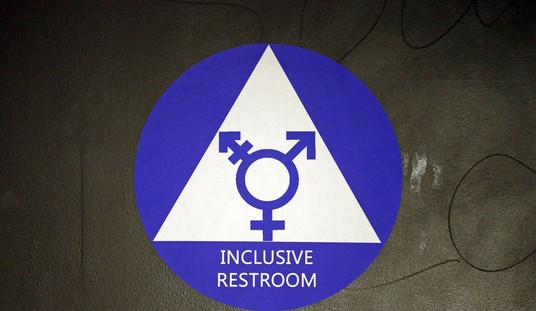

Join the conversation as a VIP Member